Document information
The biggest issues that printers and their customers have to overcome are checked by BoardingPass.
A job file can printable, but not match the job ticket specifications. The best place to catch this scenario is before it ever gets to prepress.
Use presets to simplify checking:
- Different job types
- Correct number of pages
- Expected color separations
Font problems
Missing fonts have historically frustrated printers. Fonts that are not embedded will print incorrectly or not at all. The best practice is to get them embedded rather than asking for fonts later.
- Flag missing fonts at on-boarding
- Prevents the need for font substitution by prepress or a RIP
- Ensures text will appear as expected and without reflow
Insufficient bleed
Incorrect bleed in a file doesn’t stop it from being printed, but it is needed for a clean trim appearance and ultimately, a happy customer.
- Check bleed amount with production standards
- Prevents file manipulation to create “fake” bleed in the file
- Ensures accurate reproduction at trim edges
- Offers bleed check support for books, magazines, and brochures.
Trim size
Aside from RIP related issues, an incorrect trim size in the PDF needs to be flagged as early as possible. BoardingPass lets you check for that.
- Verify the trim size in the file versus the job ticket
- Inconsistent trim sizes from page to page within the PDF
- Page orientation consistency
BoardingPass supports color space checks. If a document contains non-permitted color spaces, BoardingPass lists them as errors.
Integrated into email
- Drag and drop attachments from email
- Compare emailed instructions to BoardingPass checks in one interface
- Automatically drafts a reply in clear terminology
- Edit reply or add comments before sending to customer
- Files that pass checks can be forwarded to prepress
- Automatically download files from WeTransfer
Replies drafted automatically
BoardingPass helps to streamline your communication process by creating an email draft for you.
- File errors are outlined and organized
- Plain language replies, ready to send
- Edit drafts, if needed, before sending
- Promotes consistent messaging to customers
Send jobs to Prepress
When a file passes the tests for showstoppers, it’s ready for prepress. BoardingPass gives you the option to forward the email and BoardingPass notes.
- Forward to prepress with one click
- Include BoardingPass notes
- Keeps the email conversation simplified
- Add any additional information before sending
Usage data dashboard
Access your BoardingPass usage data from your Enfocus account. The dashboard displays insights into how you are using BoardingPass.
- Number of files opened
- Number sent to prepress or replied to customer
- Most found errors by type
Usage data provides a valuable overview of in-app activity, allowing you to quickly determine the quality of incoming job files.

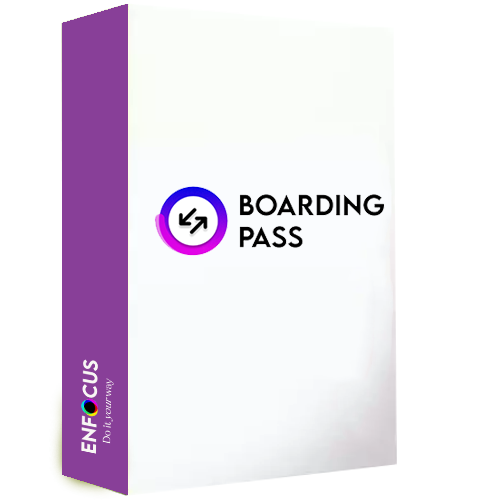
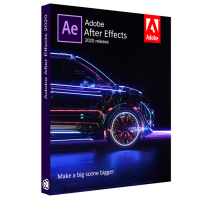




Reviews
There are no reviews yet.